Save a Link from Google Drive: Organize Docs, Sheets, Gmail, and more.
Using Google Docs and Sheets has become second nature in our work lives. These tools are incredibly powerful for collaboration and document management. Yet, it’s a bit disorienting, navigating through an ocean of documents on Google Drive. The fact is with great power comes the inevitable chaos of organization. The more documents you create and share, the harder it becomes to keep everything tidy. It’s clutter and it can significantly hinder your productivity.
Google Drive is excellent at storing documents but less so at offering flexible organization. You create folders, you name them, and you put your documents in them, but the more you use it, the messier it gets. Searching for a file across multiple folders, especially when dealing with different projects or clients, becomes a time-consuming task. It’s not just about finding the document; it’s about finding it quickly and efficiently, and grouping various relevant resources together based on what’s happening. You may be working on a task that requests doc from one folder, a sheet from another, and a presentation from yet another folder. You may not want to move those files together because they are currently where they belong, as well as other projects may require those files grouped differently as well.
Bookmarks offer a simple yet effective solution. Instead of sifting through a maze of folders, bookmarks allow you to create folders with direct links to your most important Google resources and organize these links in a way that makes sense to you and what you’re working on. Tools like the WebCull bookmark manager elevates the basic concept of bookmarks to a new level of sophistication. Think of it as your digital workspace which sits behind all your other workspaces. Using stacks, you can group related bookmarks together, whether they’re Google Docs, Sheets, or even emails. This method creates a curated, organized view into your endeavors that transcends the limitations of systems like Google Drive and its tools.
Stacks in WebCull allow you to visualize your documents in a structured way. For example, you can have a stack for each project, with all relevant documents, spreadsheets, and emails neatly organized within it. With WebCull moving in out of these stacks and visualizing large structures is incredibly user friends and easy to start using. This structure not only helps in quickly locating documents but also provides a clear overview of your work. Sharing these stacks with colleagues or clients can streamline collaboration, ensuring everyone has access to the necessary files without the confusion of multiple shared folders.
Cross-browser functionality is another significant advantage. As developers we are constantly switching between devices and browsers, and having a consistent set of bookmarks with the relevant documents and files we need streamlines our workflow. WebCull ensures that your bookmarks are accessible from any browser, maintaining the same order and structure, which is particularly helpful when working on different devices.
The advanced tools provided by WebCull enhance your document management capabilities. Features like tagging, notes, and link previews add layers of information and context to your bookmarks, making it easier to understand and navigate your resources at a glance. This is especially useful when dealing with a large number of documents where a simple file name might not be descriptive enough.
Organizing your workflow effectively when using Google Docs, Sheets and other tools is essential. It reduces the time spent searching for documents, minimizes disruptions, and increases productivity. The inherent design of cloud storage like Google Drive, while robust for storage and sharing, lacks the ability to deeply organize your files without reorganizing the drive folders. Creating bookmarks and structured folders can significantly alleviate the clutter and enhance your ability to manage and access your digital resources with a structured approach.