Works with bookmark export files
Transfer bookmarks to WebCull just like you would between mainstream browsers using the standardized HTML bookmark export file.
Export just as easily
Export you bookmarks to a standardized HTML export file, just like you would in any mainstream browser.
CSV Export File
Export your bookmarks in a format compatible with spreadsheets to meet more advanced custom needs.